Do you need to create an image to help emphasize an idea? Microsoft Designer with Copilot AI can make that easy.
AI-Powered Design
Microsoft Copilot AI Designer integrates advanced AI tools to help you achieve your desired outcome. You can guide the Designer on what you want to create by simply describing your ideas in words. The AI then interprets your descriptions and generates various images, layouts, and designs tailored to your needs. This process allows you to explore multiple creative options and choose the one that best fits your vision, making the design process efficient and inspiring.
Numerous Applications
This graphic design tool is perfect for meeting your business’s creative needs. Microsoft Designer has you covered whether you want to design social media posts, professional logos, or engaging banners. Its versatile capabilities allow you to create a wide range of visuals, assuring you can bring whatever project you have in mind to life quickly and precisely.
Easy Editing
Microsoft Designer offers a range of valuable features to enhance your creative projects. Among these are background removal and image restyling, which allow you to refine your visuals effortlessly. With a click, you can remove unwanted backgrounds to make your subject stand out or restyle images to match your desired aesthetic. These features and many others are user-friendly and accessible, ensuring you can achieve professional-quality results with minimal effort.
Integration with Microsoft 365
Microsoft Designer seamlessly integrates with Microsoft 365 and various other Microsoft applications, making it incredibly convenient to enhance your presentations and edit documents. This integration allows you to effortlessly incorporate your designs into PowerPoint slides, Word documents, and more, creating a cohesive and polished look across all your projects. Whether you want to add a custom graphic to a report or create visually appealing slides for a presentation, Microsoft Designer streamlines the process, saving you time and effort while helping you create professional results.
How to Create
- Go to Microsoft Designer: https://designer.microsoft.com/
- Select: Create with AI.
- Choose a category. Choosing a category helps guide the AI to an image format and theme. For this example, we will select Social Posts.
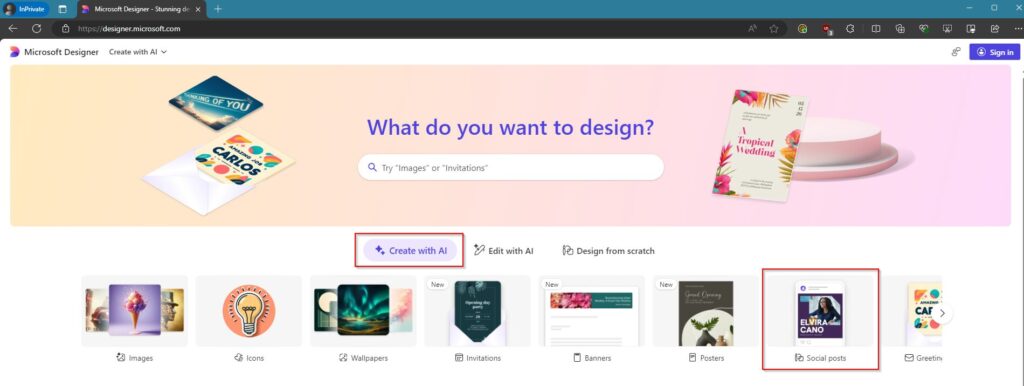
- Create a detailed description of what you want. This is the most important step. The better you describe what you want, the better the image will meet your needs. In this case, I am using: “We are a healthcare company, and I need an image to represent an upcoming internal group meeting. The meeting is about how we can provide better customer service to our customers. The image should represent collaboration and provoke users to think about and submit ideas.”
- Press: Generate.
- The system will generate four example images. This is an example of the images that my request created.
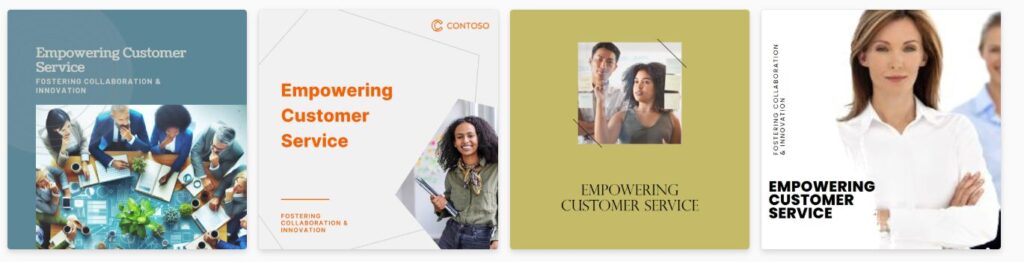
- Select the image that best suits your needs. This will open a new window where you can: download the image, adjust your description, re-generate, or go to the editor for manual adjustments.
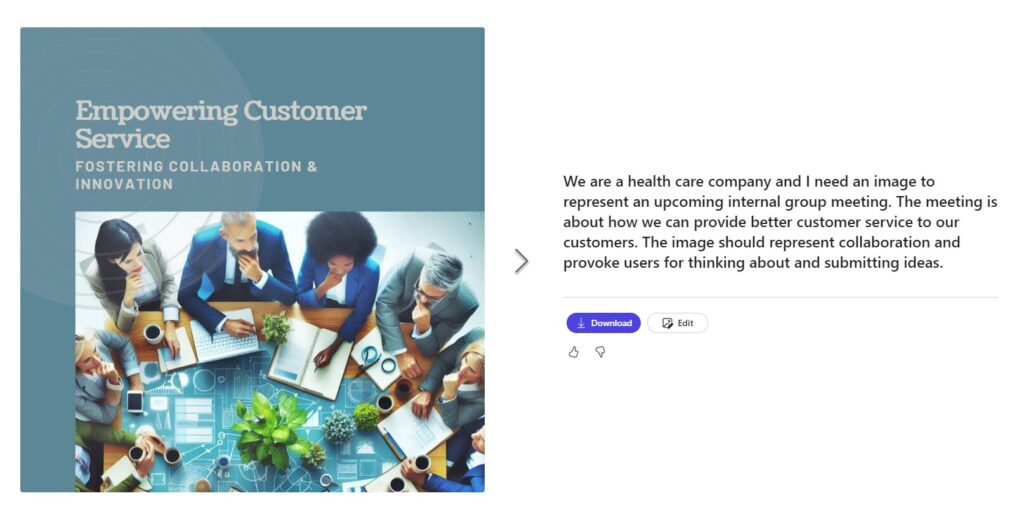
Microsoft Designer for Businesses
You can access Microsoft Designer for free now! Unfortunately, Designer is not available to all organizations at the moment. If you have this issue, try using a personal Microsoft account to access these features.
NOTE: Microsoft has not yet integrated Designer to all businesses. If you get a message to that effect, click: Sign out.
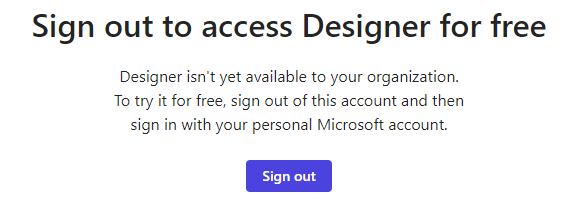
Microsoft Designer is a versatile graphic design app that allows you to create digital art with designer, professional-quality social media posts, invitations, digital postcards, graphics, and more. Whether you want to craft a creative Instagram post, design a unique invitation for an event, or create eye-catching postcards, this tool has you covered. Start with your idea, and let Microsoft Designer help you transform it into something unique and personalized, assuring your creations stand out and make an impact.
Microsoft Designer | Microsoft 365
Microsoft Designer – Stunning designs in a flash
What is Microsoft Designer, and How Do You Get Started?
Are you interested in more articles? Check out “What you absolutely should know about Microsoft’s new SharePoint eSignature.”