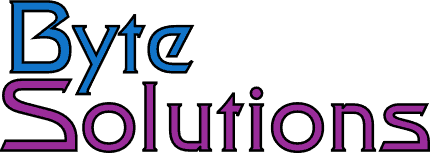23 Aug
How to move the System Attendent mailbox in Exchange 2003
Comments
If you need to delete your original Exchange Information Store you will first need to move the System Attendant mailbox to another Exchange Information Store. Unfortunately Microsoft did not make this easy or obvious. The steps require using ADSIEdit
- Open ADSIEdit.msc
- Connect to the configuration context.
- Drill down to find the distinguishedName of the Information Store you are moving the system Attendant mailbox to: Configuration > CN=Services > CN=Microsoft Exchange > CN=(My Exchange Org Name) > CN=Administrative Groups > CN=(My Admin Group Name) > CN=Servers > CN=(My Server Name) > CN=InformationStore > CN=(My Storage Group Name)
- Copy the distinguishedName.
- Drill down to the System Attendant mailbox location: Configuration > CN=Services > CN=Microsoft Exchange > CN=(My Exchange Org Name) > CN=Administrative Groups > CN=( My Admin Group Name) > CN=Servers > CN=Microsoft System Attendant
- Right click on the “Microsoft System Attendant” object and choose properties.
- Select HomeMDB and click edit
- Paste in the distinguishedName you copied in the previous step.
- Close ADSIEdit
- Restart the System Attendant service
- In Exchange System Manager, r-click on the Mailboxes folder of the old mailstore. Select Cleanup Agent. You should see the old System Attendant mailbox turn into a disconnected account ready for purging.
- R-click on your Exchange Server and choose “Start Mailbox Management Process” This will force the Exchange system to create the new System Attendant mailbox.
- Check to make sure the new System Attendant account has been created in the correct mailstore.
- Confirm in Outlook by attempting to conduct a Free/Busy search in the Calendar, if both of these are fine then you can purge the old System Attendant account.